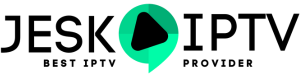STBEMU Pro app features include IPTV support, a user-friendly interface, parental control settings, EPG support, and compatibility with various devices such as Firestick and Android. It offers a seamless streaming experience with customizable settings for a personalized viewing experience. (if you dont have an IPTV subscription go to this LINK to order yours)

Key Highlights
- STBEmu Pro is a powerful app for streaming IPTV on Firestick and Android devices.
- It offers a user-friendly interface and allows you to manage multiple portals.
- Installing STBEmu requires enabling unknown sources on Firestick and adjusting security settings on Android.
- The step-by-step installation guides make it easy to download and install STBEmu Pro on both devices.
- Configuring STBEmu for optimal performance includes basic configuration steps and customizing user preferences.
- Troubleshooting common installation issues helps address any problems that may arise.
- Maximizing your experience with STBEmu Pro involves following best practices for smooth streaming and exploring additional features.
- Using a VPN can enhance security and privacy while streaming with STBEmu Pro.
- There are alternative options available for IPTV on Firestick and Android devices.
- By following the installation guide, you can easily install STBEmu on Firestick and enjoy IPTV streaming.
- Top VPNs can provide secure streaming and protect your privacy while using STBEmu Pro.
- Conclusion: STBEmu Pro is a versatile app that enhances your streaming experience on Firestick and Android devices.
Table of Contents
Introduction
In the world of streaming, IPTV has gained immense popularity. IPTV allows users to access live TV channels, video on demand (VOD) content, and TV series through an internet connection. STBEmu Pro is a widely used IPTV app that provides a great user experience and a wide range of features for streaming enthusiasts. In this blog, we will guide you on how to install STBEmu on both Firestick and Android devices.
STBEmu Pro offers a user-friendly interface that allows users to easily manage their TV channels, VOD content, and series. With support for multiple protocols such as HTTP, RTMP, RTSP, TS, and MMS, users can stream video seamlessly. The app also provides electronic program guide (EPG) support, allowing users to view program schedules and details.
By installing STBEmu on Firestick and Android devices, users can enhance their streaming experience and access their favorite IPTV content with ease. Whether you want to watch live TV channels, catch up on missed episodes, or enjoy on-demand movies, STBEmu Pro is a versatile app that offers numerous possibilities. (if you dont have an IPTV subscription go to this LINK to order yours)
Understanding STBEmu Pro
STBEmu Pro is an IPTV app that provides users with a seamless streaming experience. With its intuitive user interface, users can easily navigate through their TV channels, VOD content, and series. The app supports multiple protocols, allowing for smooth video streaming. Whether you are a novice or an experienced user, STBEmu offers a user-friendly interface that caters to all streaming preferences. Get the latest version of STBEmu Pro for your Firestick or Android device to experience a demo of its capabilities.
What is STBEmu Pro?
STBEmu Pro is an IPTV app designed for users who want to enjoy their favorite TV channels, VOD content, and series on their Firestick and Android devices. It offers a comprehensive solution for streaming enthusiasts, eliminating the need for separate IPTV boxes. With STBEmu , users can access their IPTV service provider’s content through a user-friendly interface available for download on Google Play.
Gone are the days of traditional cable TV subscriptions and bulky set-top boxes. STBEmu allows users to access their favorite IPTV content directly on their preferred devices. Whether you want to watch live sports, catch up on the latest episodes of your favorite shows, or enjoy on-demand movies, STBEmu Pro offers a convenient and streamlined solution with the permission of the copyright holder.
By installing STBEmu Pro on your Firestick or Android device, you can transform your TV viewing experience and enjoy the flexibility and convenience of IPTV streaming. (if you dont have an IPTV subscription go to this LINK to order yours)
The Benefits of Using STBEmu Pro on Firestick & Android
Using STBEmu Pro on Firestick and Android devices comes with a range of benefits that enhance the streaming experience. Here are some key advantages:
- Seamless Streaming: STBEmu offers a smooth and uninterrupted streaming experience, allowing users to watch their favorite TV channels, VOD content, and series without buffering or lag.
- Intuitive User Interface: The app’s user-friendly interface makes it easy to navigate through TV channels, VOD content, and series. Users can easily switch between different sections and access their preferred content at their fingertips.
- Access to IPTV Subscription: By installing STBEmu , users can access their IPTV subscription and enjoy a wide range of channels, VOD content, and series. This eliminates the need for separate devices and simplifies the streaming process.
- Customizable Experience: STBEmu Pro allows users to customize their streaming experience by choosing their preferred layout, themes, and other settings. This adds a personal touch to the app and enhances the overall user experience.
By utilizing STBEmu Pro on Firestick and Android devices, users can elevate their streaming experience and enjoy the benefits of IPTV on their preferred devices. (if you dont have an IPTV subscription go to this LINK to order yours)
Preparing Your Device for Installation
Before installing STBEmu Pro on your Firestick or Android device, you need to prepare your device for installation. This involves enabling unknown sources and adjusting security settings to allow the installation of third-party apps. By following these steps, you can ensure a smooth installation process without any hiccups.
Enabling Unknown Sources on Firestick
To install third-party apps like STBEmu Pro on your Firestick, you need to enable unknown sources in the security settings. Here’s how you can do it:
- Go to the Settings menu on your Firestick.
- Select the My Fire TV or Device option.
- Open the Developer options.
- Enable the Apps from Unknown Sources option.
- A warning message will appear. Click on Turn On to confirm.
Once you have enabled unknown sources, you can proceed with downloading and installing STBEmu Pro on your Firestick. Make sure to download the app from a reliable source to ensure its authenticity.
How to install STBEmu Pro on Android :
Installing STBemu Pro on android devices is a straightforward process. Follow the steps below to get started :
1. On your Android device, open the Google Play Store.
2. Tap on the search bar at the top of the screen and type “STBemu” to search for the app.
3. From the search results, locate the official STBemu app and tap on it.
4. On the app’s page, review the description, screenshots, and user reviews to ensure it is the correct app.
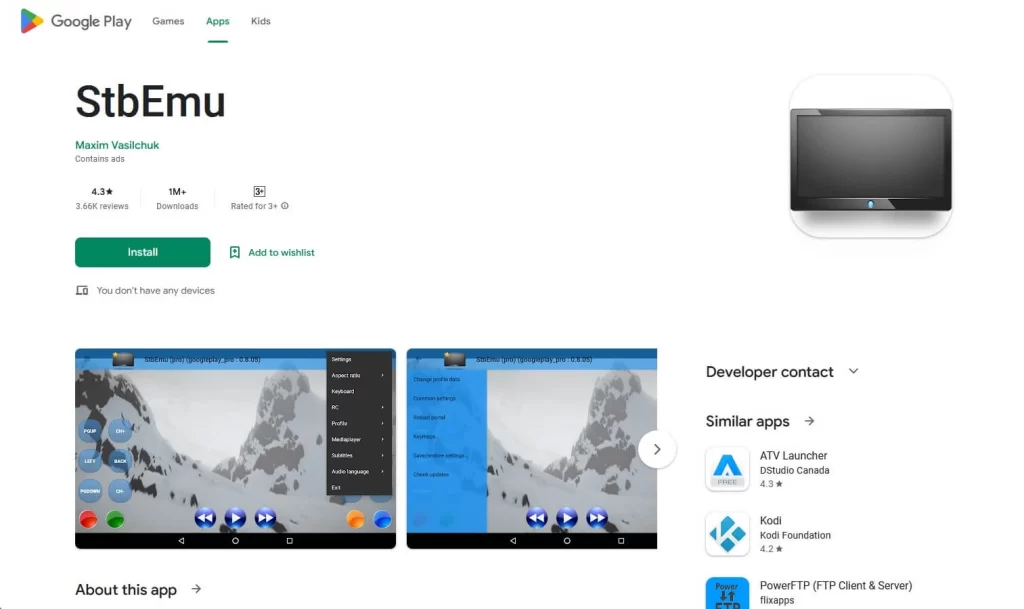
5. Tap the “Install” button to begin the installation process.
6. If prompted, review the permissions required by the app and tap “Accept” to proceed.
7. Wait for the installation to complete. Once finished, you’ll see the “Open” button on the app’s page in the Play Store.
After the installation is complete, you will find the STBemu app icon on your device’s home screen or in the app drawer.
How to install STBEmu Pro on Firestick :
To install STBemu Pro on your Firestick, you can follow the steps below :
STBEmu Pro is not available on the Amazon App Store. Users must rely on sideloading apps to install applications on their devices.
To sideload apps on your FireStick, first you will need to get the Downloader app and setup your Firestick to sideload apps on it , go to this LINK and follow the steps to install the Downloader app on your Firestick.
After installing the Dowloader app and setting up your Firestick to sideload apps on it :
1. Go to the Apps menu from the FireStick home.
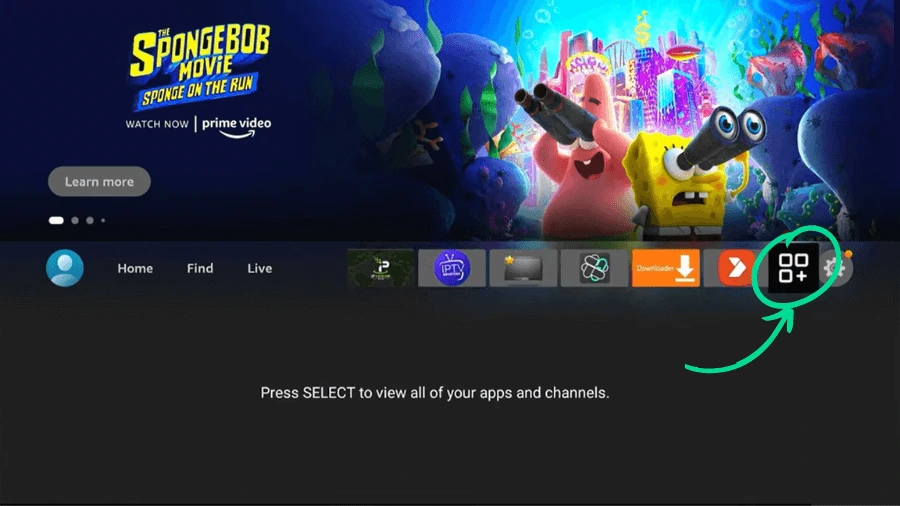
2. Open the Downloader app and select the Enter a URL box on the home screen then type this link https://tinyurl.com/jeskostbemu and click Go and the app will start downloading.
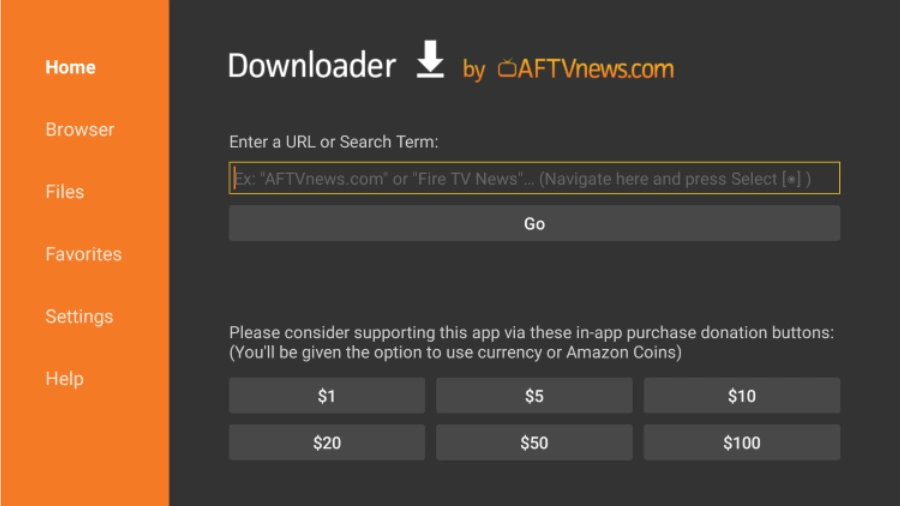
3. A windows will pop up click Install.

4. After the app is installed click Done on the bottom right. (I suggest that you delete the APK file on the FireStick because it no longer serves a purpose we’ve already used it to install the app . In general, I advise you to keep your FireStick free from unnecessary files and media. Being low on storage will result in bad performance throughout the device.)
How to Setup STBEmu Pro :
After the installation is complete, you will find the STBemu app icon on your device’s home screen or in the apps section , open the app so we can configure it to start watching IPTV.
1. Tap on the STBemu icon to launch the application.
2. Click the menu button and then select Settings.

3. Scroll down to and select Profiles and on the next page click ADD PROFILE.
4. Then click on STB configuration.
5. Click on STB Model and select MAG 324 from the list.

6. Take note of the MAC Address and send it to your IPTV provider (If you dont have an IPTV service go to this LINK to order yours).
7. After you get the Portal URL from your IPTV provider go to Portal settings and type the Portal URL there and hit OK.

When done exit and close the app ,wait a few seconds then open it again if you did everything right the IPTV content should appear.

Customizing User Preferences
In addition to configuring the portal details, STBEmu Pro allows users to customize their user preferences, including the user interface (UI) feel and selecting preferred themes. With the user-friendly interface of StbEmuTV, users can easily manage their portals and maintain multiple portals using this app. By customizing the user preferences, users can tailor the app to their preferences and make it more intuitive and visually appealing.
Troubleshooting Common Installation Issues
Sometimes, users may encounter installation issues when installing STBEmu Pro on their Firestick or Android devices. By troubleshooting common installation issues, users can resolve any errors or issues they may face. (if you don’t have and an M3U link order yours from this LINK)
Addressing Firestick Installation Errors
If you encounter any installation errors on your Firestick, here are some troubleshooting steps you can follow:
- Ensure that you have enabled unknown sources in the Firestick’s security settings.
- Make sure that you are downloading the official STBEmu Pro app from a reliable source.
- Check your internet connection to ensure that it is stable and working properly.
- Clear the cache and data of the app you are using to download STBEmu Pro.
- Restart your Firestick and try the installation process again.
If the issue persists, you may need to seek further assistance from the STBEmu Pro support team or consult online forums for potential solutions.
Solving Android Installation Problems
If you encounter any installation issues on your Android device, here are some troubleshooting steps you can try:
- Ensure that you have allowed the installation of apps from unknown sources in the device’s security settings.
- Verify that you have downloaded the official STBEmu Pro APK file from a trusted source.
- Check your internet connection to ensure that it is stable and working properly.
- Clear the cache and data of the app you are using to install the STBEmu Pro APK file.
- Restart your Android device and attempt the installation process again.
If the problem persists, you may need to seek further assistance from the STBEmu Pro support team or consult online resources for potential solutions. (if you don’t have and an M3U link order yours from this LINK)
Maximizing Your Experience with STBEmu Pro
To maximize your streaming experience with STBEmu Pro, there are various best practices and additional features that you can explore. These can enhance your overall experience and make the most out of the app’s capabilities.
Best Practices for Smooth Streaming
To ensure a smooth streaming experience with STBEmu Pro, consider following these best practices:
- Use a high-speed internet connection to minimize buffering or lag.
- Connect your device to a stable Wi-Fi network or use an Ethernet connection for optimal performance.
- Close any background apps or processes that may interfere with the streaming process.
- Adjust the video quality settings to match your internet connection speed.
- Regularly update the app to ensure you have the latest bug fixes and feature enhancements.
| Best Practices for Smooth Streaming |
|——————————————————–|———————————————————-|
| Use a high-speed internet connection | Minimize buffering and lag by ensuring a fast and stable connection |
| Connect your device to a stable Wi-Fi network or use Ethernet | Optimize network performance for uninterrupted streaming |
| Close background apps or processes | Free up system resources for smoother streaming |
| Adjust video quality settings | Adapt the video quality to match your internet connection speed |
| Update the app regularly | Stay up to date with bug fixes and feature enhancements |
By following these best practices, you can enjoy a seamless streaming experience with STBEmu Pro.
Additional Features to Explore
In addition to its core features, STBEmu Pro offers several additional features that users can explore to enhance their streaming experience. These include:
- IPTV Portal Management: STBEmu Pro allows users to manage multiple IPTV portals, providing flexibility in accessing different content sources.
- VOD (Video on Demand): Users can access a wide range of on-demand movies and TV shows through the VOD feature of STBEmu Pro.
- TV Series: STBEmu Pro provides a dedicated section for TV series, allowing users to easily browse and watch their favorite shows.
- Parental Control: The app offers a parental control feature that allows users to restrict access to certain content based on age restrictions.
By exploring these additional features, users can customize their streaming experience and access a wide variety of content through STBEmu Pro. (if you don’t have and an M3U link order yours from this LINK)
Conclusion
In conclusion, installing STBEmu Pro on Firestick and Android opens up a world of benefits for an enhanced streaming experience. By following the step-by-step guides provided, configuring the app, troubleshooting common issues, and exploring additional features, you can optimize your viewing pleasure. Don’t forget to consider top VPN options for secure streaming and explore alternative IPTV options for more choices. Upgrade your streaming setup today with STBEmu Pro to enjoy seamless entertainment at your fingertips.
How to Install STBEmu Pro on Firestick
Installing STBEmu Pro on your Firestick is a straightforward process. By following a step-by-step installation guide, you can quickly get the app up and running on your device.
Top VPNs for Secure Streaming with STBEmu Pro
To ensure secure streaming with STBEmu Pro, it is recommended to use a VPN (Virtual Private Network). A VPN encrypts your internet traffic and protects your online privacy. Here are some top VPNs that are suitable for secure streaming with STBEmu Pro:
- ExpressVPN: Known for its fast speeds and strong security features.
- NordVPN: Offers a large server network and advanced privacy features.
- CyberGhost: Provides user-friendly apps and strong privacy protections.
By using a VPN, you can ensure that your streaming activities remain private and secure.
Alternative options for IPTV on Firestick and Android
While STBEmu Pro is a popular choice for IPTV streaming on Firestick and Android devices, there are alternative options available. Some popular alternative IPTV apps include:
- Smart IPTV: A user-friendly app that offers a wide range of features for IPTV streaming.
- TiviMate: Known for its intuitive interface and customizable user experience.
- Perfect Player: Provides a simple and straightforward interface for IPTV streaming.
Additionally, users can explore different IPTV providers and subscription plans to find the best fit for their streaming needs. It’s important to research and choose a reputable IPTV provider to ensure a reliable and high-quality streaming experience.