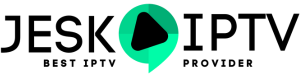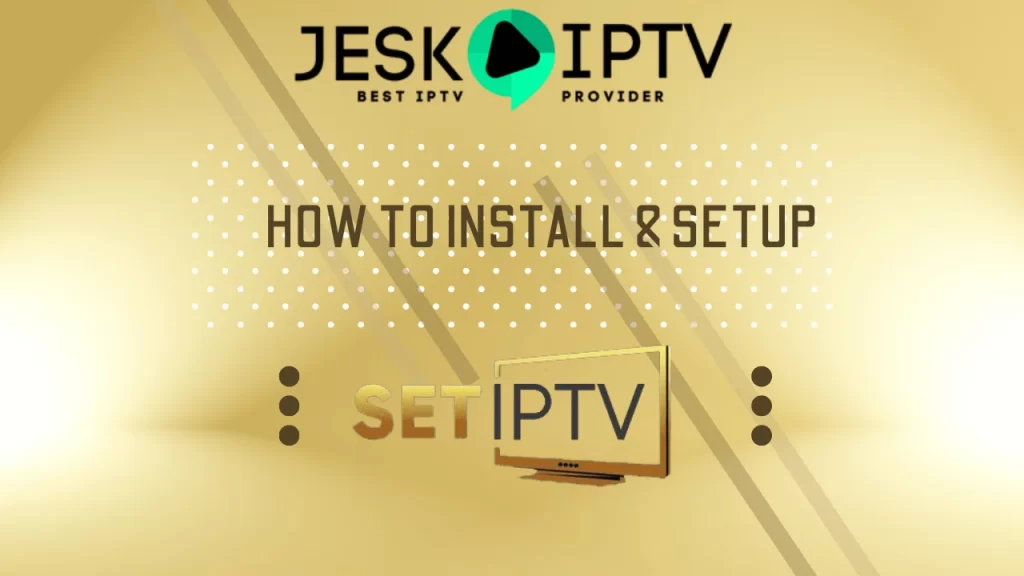
Key Highlights
- SET IPTV is a user-friendly media player that offers a seamless viewing experience on Smart TVs and Android devices.
- It supports a wide range of video and audio formats, allowing you to play almost any type of media.
- SET IPTV can be easily installed on Firestick and Smart TVs, providing you with access to high-definition content.
- The installation process involves enabling installation from unknown sources, downloading the SET IPTV application, and activating it.
- SET IPTV allows you to personalize your viewing experience by navigating through the user-friendly interface and adding your favorite channels and playlists.
- In case of any installation issues, there are troubleshooting steps provided to help you resolve them.
Table of Contents
Introduction
Welcome to SET IPTV, the ultimate media player for your Smart TV and Android devices. In this blog, we will guide you through the installation process of SETIPTV on Firestick and Smart TVs, ensuring that you can enjoy a seamless viewing experience.
With SETIPTV, you can unlock a world of entertainment right at your fingertips. Whether you want to watch your favorite movies, TV shows, or sports events, SETIPTV provides you with high-definition content and a user-friendly interface.
Gone are the days of struggling with incompatible file formats. SETIPTV supports a wide range of video and audio types, including MP4, AVI, MPG, MP3, AC3, WMA, and AAC. This means that you can play almost any media file without any hassle.
In this blog, we will walk you through the step-by-step installation process of SETIPTV on Firestick and Smart TVs. We will also provide tips on how to personalize your SETIPTV experience and troubleshoot common installation issues.
So, let’s dive in and discover how you can enhance your media playback experience with SET IPTV on your Firestick and Smart TV. (if you dont have an IPTV subscription go to this LINK to order yours)
Understanding SET IPTV
SET IPTV is an advanced media player designed for Smart TVs and Android devices. It provides a seamless and user-centric experience, allowing you to enjoy your favorite content with ease. With its compatibility with a wide range of video and audio formats, SETIPTV ensures that you can play almost any type of media. Whether you want to watch movies, TV shows, or live sports events, SETIPTV offers high-definition content and a user-friendly interface. It is the perfect choice for modern multimedia consumption on your Smart TV or Android device.
What is SET IPTV?
SET IPTV is a powerful media player application designed for Smart TVs and Android devices. It allows users to access and stream a wide range of digital media content, including live TV channels, movies, TV shows, and more. With SETIPTV, users can enjoy a seamless viewing experience, thanks to its user-friendly interface and advanced playback features.
As a media player, SETIPTV supports a variety of video and audio formats, allowing users to play their favorite media files without any compatibility issues. Whether you have a collection of MP4, AVI, MPG videos or MP3, AC3, WMA audio files, SETIPTV can handle them all.
The SETIPTV app can be easily downloaded from the respective app stores on your Smart TV or Android device. Once installed, users can activate the app and start exploring the vast library of content available.
Overall, SET IPTV is a reliable and feature-rich media player that brings the best of digital entertainment to your Smart TV or Android device. (if you dont have an IPTV subscription go to this LINK to order yours)
Why Choose SET IPTV for Your Firestick & Smart TV
When it comes to choosing an IPTV service for your Firestick and Smart TV, SET IPTV is a top choice. Here’s why:
- Compatibility: SET IPTV is compatible with a wide range of devices, including Firestick and Smart TVs. This means you can enjoy your favorite content on the big screen with ease.
- High-Definition Content: SETIPTV offers high-definition content, allowing you to watch your favorite movies, TV shows, and live sports events in stunning detail.
- User-Friendly Interface: SETIPTV has a user-friendly interface that makes it easy to navigate and find the content you want to watch. You can easily browse through channels, playlists, and settings without any hassle.
- Versatile Playback: SETIPTV supports a variety of video and audio formats, ensuring that you can play almost any media file without any compatibility issues.
With SETIPTV, you can transform your Firestick and Smart TV into a powerful media center, giving you access to a world of entertainment right at your fingertips.
Preparing for Installation
Before you begin the installation process of SET IPTV on your Firestick and Smart TV, there are a few things you need to prepare. This will ensure a smooth and hassle-free installation experience.
Firstly, make sure your Firestick or Smart TV is connected to the internet. This is essential for downloading the SETIPTV application and activating it.
Once you have completed these preparations, you are ready to proceed with the step-by-step installation guide for SETIPTV on your Firestick and Smart TV. (if you dont have an IPTV subscription go to this LINK to order yours)
Compatible Devices and Requirements
SET IPTV is compatible with various devices and has specific requirements for optimal performance. Ensure your Firestick or Smart TV supports the app for seamless operation. Check if your device allows installation from unknown sources and has the necessary storage capacity. Having the correct MAC and IP address is crucial for activation. Stay informed about the compatible operating systems like webOS, Tizen OS, and Android TV. Consider these factors to ensure a smooth SETIPTV installation process.
Necessary Equipment and Resources
For a smooth SET IPTV installation, ensure you have a compatible device like Firestick or Smart TV, equipped with the required developer mode. You’ll need a stable internet connection to activate the IPTV app using your provider’s subscription details. Obtain the MAC and IP addresses for setup, convenient downloading from platforms like Samsung or LG stores, and access to Google Play Store for Android TV devices. Having these resources at hand simplifies the process. Enhance your viewing experience effortlessly.
How to install Set IPTV on Smart TV :
You can find SetIPTV app on most of the Smart TVs app store , here is a step-by-step instructions on how to do it.
1. On your Smart TV open the official app store
2. In the search bar type Set IPTV and hit enter.
3. Look for the Set IPTV app and open it once you find.
4. Click on Install or Download on the SetIPTV page.
5. Wait for the app to download and install .
And thats it the app should be on your apps section.
How to install Set IPTV on Firestick:
This section provides instructions on how to download and install the SetIPTV App for Amazon Firestick.
1. Install Downloader app :
Set IPTV is not available on the Amazon App Store. Users must rely on sideloading apps to install applications on their devices.
To sideload apps on your FireStick, first you will need to get the Downloader app and setup your Firestick to sideload apps on it , go to this LINK and follow the steps to install the Downloader app on your Firestick.
After installing the Dowloader app and setting up your Firestick to sideload apps on it :
2. Go to the Apps menu from the FireStick home.
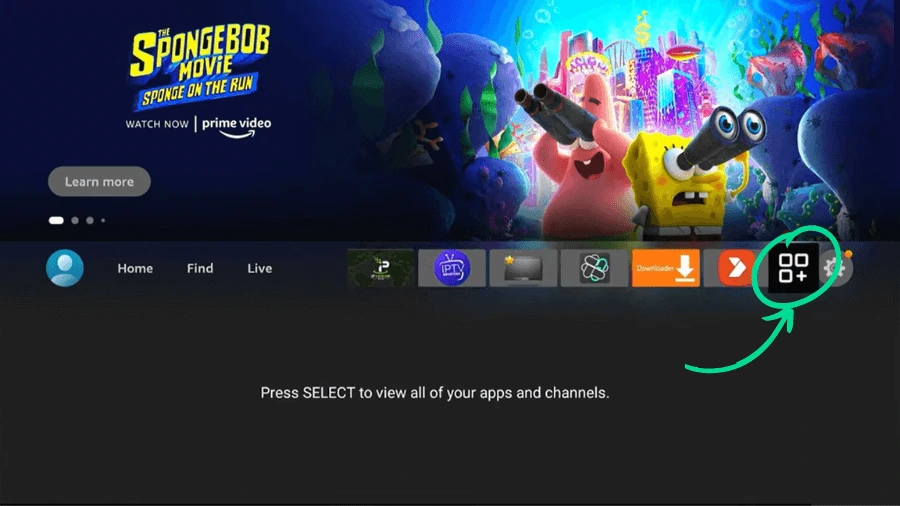
2. Open the Downloader app and select the Enter a URL box on the home screen then type this link manage-setiptv.com/setsysteme.apk and click Go and the app will start downloading.
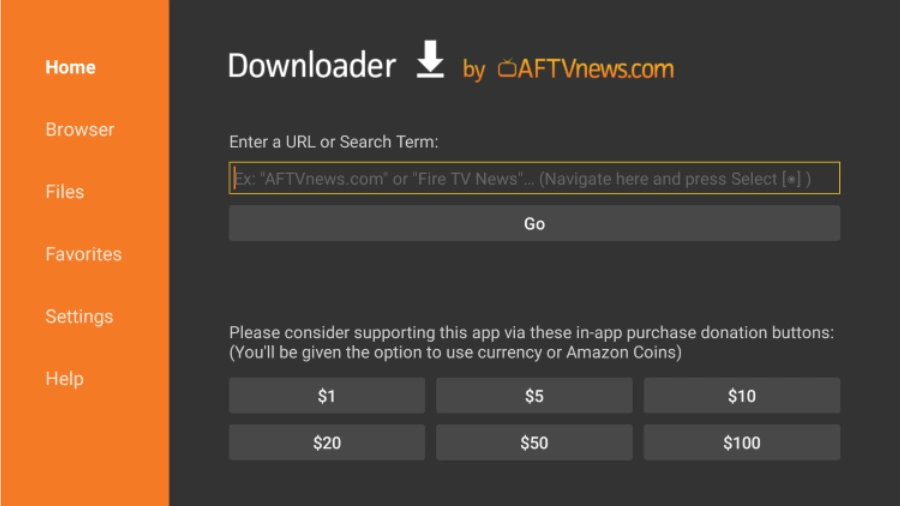
3. Wait for the APK file to download.
4. After the APK file is downloaded the Downloader app will automatically run the APK file, a windows will pop up click Install on the bottom right.
5. After the app is installed click Done on the bottom right. (I suggest that you delete the APK file on the FireStick because it no longer serves a purpose we’ve already used it to install the app . In general, I advise you to keep your FireStick free from unnecessary files and media. Being low on storage will result in bad performance throughout the device.)
That’s it the SET IPTV app is installed on your Firestick device.
How to activate the Set IPTV App :
Activating the Set IPTV app is a straightforward process. Here’s a step-by-step guide to help you get started:
The SetIPTV app has a free 7-days trial period when you install it on your smart TV to test the features of the app, once that free 7 days trial is over you will need to activate the app to continue using it.
The application Set IPTV is delivered without any content. In addition, no content is provided from the application even after activating it on the website.
1. To activate the app you will need to open it first, after that you will be prompted to activate the app and you will be welcomed with the page below, take note of the MAC address that you see on your app because you will need it later.
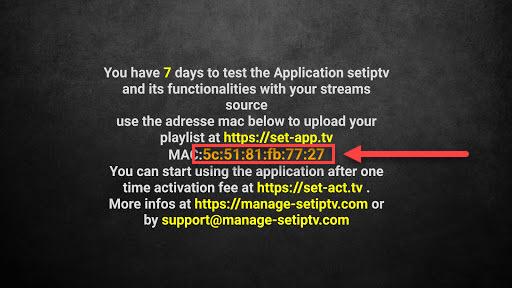
2. The next step is to visit the SetIPTV app website using a web browser on your computer or mobile device by clicking on this LINK.
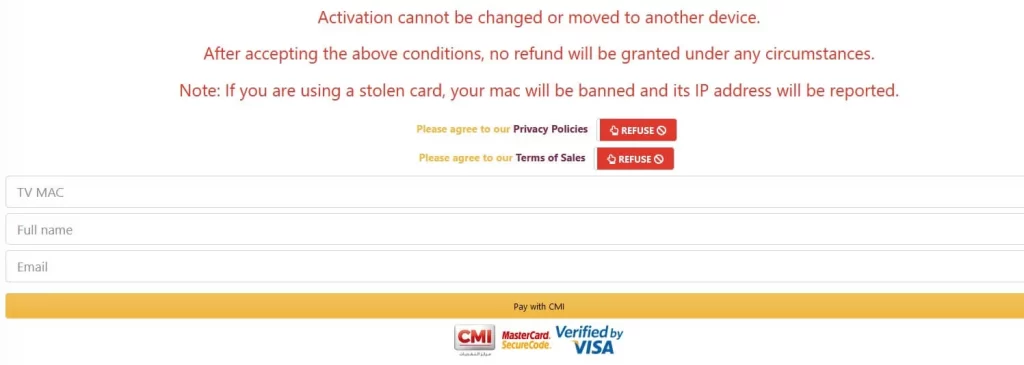
3. Fill in those blank field with the information that you have (TV MAC is the MAC Address that you have copied when you first launched the app) and pay.
And that’s it you are done (in the future updates after activating the app if they provide you with any code take note of it)
How to setup the Set IPTV app :
Now that you have activated your SetIPTV app you will need to add an IPTV service to it , if you don’t already have an iptv service go to this LINK to order your IPTV account.
1. To add your M3U playlist to the Set IPTV app click on this LINK to visit the website where you will upload your playlist.
2. Choose the M3U link option at the top.

3. Paste the Mac address that you noted upon launching the app on the Device MAC field, in the Playlist name just give it any name you want and for the URL m3u copy and paste your M3U url there then click submit.
Now restart your Set IPTV app and the IPTV content should be there.
Personalizing Your SET IPTV Experience
Navigating through the interface of SET IPTV allows you to customize your viewing preferences effortlessly. Explore options to add favorite channels and playlists, tailoring your IPTV content exactly to your liking. Enhance your entertainment experience by personalizing your media player with SET IPTV for a unique and tailored viewing experience. Discover the ease of accessing and organizing IPTV content to enjoy a seamless and personalized entertainment journey on your chosen devices. Experience the convenience of curated channels and playlists ideal for your viewing pleasure.
Navigating Through the Interface
Upon launching the SET IPTV app, the interface appears intuitive, with clear menu options for seamless navigation. The user-friendly design allows for easy exploration of IPTV content and features. You can effortlessly switch between channels, access different categories, and customize your settings with just a few clicks. The interface offers a smooth browsing experience, ensuring that you can find and enjoy your favorite channels and playlists hassle-free. Customizing your viewing experience is straightforward, making it convenient to personalize your IPTV service according to your preferences.
Adding Your Favorite Channels and Playlists
To customize your SET IPTV experience, easily add your preferred channels and playlists. Navigate the user-friendly interface to locate the “Add to Favorites” option. Simply input the channel name or playlist URL to include them in your personalized selection. Enjoy seamless access to your most-watched content with just a few clicks. Creating a tailored viewing experience has never been simpler with SET IPTV. (if you dont have an IPTV subscription go to this LINK to order yours)
Troubleshooting Common Installation Issues
If you encounter challenges during the installation process of SET IPTV, common issues may include difficulties in downloading the application, encountering error messages during installation, and facing activation and connection problems. These issues can often be resolved by ensuring a stable internet connection, double-checking the accuracy of entered URLs, verifying subscription activation, and confirming the compatibility of your device with the SET IPTV application. For a seamless installation experience, these troubleshooting steps can help address common obstacles.
Unable to Download the Application
If you are encountering issues while attempting to download the SET IPTV application, ensure that your device has a stable internet connection. Double-check the compatibility of your device with the app. If the problem persists, try clearing the cache and data of the app store or download source. Additionally, verify that there is sufficient storage space available on your device to accommodate the installation. In case these steps do not resolve the problem, consider seeking assistance from the app developer or support team.
Error Messages During Installation
If you encounter error messages during the installation of SET IPTV, it could be due to various reasons such as network connectivity issues, insufficient storage space, or incompatible device specifications. Common errors like “Unable to Install” or “App Not Installed” may indicate a corrupted download or unsupported file format. To resolve these errors, ensure a stable internet connection, free up space on your device, and download the correct APK file from a trusted source. Checking the developer mode settings and installation permissions can also help troubleshoot installation errors.
Activation and Connection Problems
If you encounter activation and connection problems while setting up SET IPTV, ensure your internet connection is stable. Check your IP and MAC addresses for accuracy in the application settings. Verify your subscription status to guarantee active service. If issues persist, contact your IPTV provider for assistance with connection troubleshooting. This ensures a seamless experience with SET IPTV on your Firestick or Smart TV. Remember to address any activation or connection issues promptly to enjoy uninterrupted streaming.
Enhancing Your Viewing Experience
To enhance your viewing experience with SET IPTV, consider exploring recommended content sources for a diverse selection. Optimize your streaming quality by following tips for better playback. Customizing your playlist and channel lineup can elevate your entertainment options. Embrace the interface features to navigate effortlessly through available content. Stay connected to the IPTV world with SET IPTV’s activation process.
Recommended Content Sources for SET IPTV
When looking for recommended content sources for Set IPTV, consider popular platforms like Google Play Store for Android devices, Samsung Store for Samsung TVs, and LG Store for LG smart TVs. These stores host a variety of apps catering to different IPTV needs. Additionally, exploring reputable IPTV service providers can offer a wide array of content options and a smooth viewing experience. Keep in mind the compatibility of the content sources with your device to ensure seamless integration and playback. Enhance your viewing choices with diverse content sources available through these platforms.
Tips for Better Streaming Quality
Consider optimizing your streaming quality by ensuring a stable internet connection. Prioritize wired connections over Wi-Fi for enhanced reliability. To prevent buffering, allocate sufficient bandwidth and avoid simultaneous large downloads. Adjust your SET IPTV settings for optimal performance, especially the video resolution based on your internet speed. Regularly update your SET IPTV app to access the latest features and improvements, enhancing your overall viewing experience.
Conclusion
In essence, SET IPTV offers a seamless viewing experience on your Firestick and Smart TV. Understanding its features and installation process can elevate your entertainment setup. By following the step-by-step guide provided, you can enjoy personalized content effortlessly. Troubleshooting tips ensure a smooth operation, enhancing your overall viewing pleasure. Familiarizing yourself with this tool opens doors to a world of entertainment possibilities. Consider adding SET IPTV to your media arsenal for a premium streaming experience.
Frequently Asked Questions
Can I Use SET IPTV on Multiple Devices?
Yes, you can use SET IPTV on multiple devices. However, please note that each SET IPTV account and subscription is tied to a single device. If you want to use SET IPTV on multiple devices, you will need to purchase separate subscriptions for each device.
What to Do If SET IPTV Stops Working?
If SET IPTV stops working, try troubleshooting the issue by restarting your device, checking your internet connection, and ensuring that you have entered the correct activation details. If the problem persists, contact SET IPTV support for further assistance.
Are there any subscription fees associated with SET IPTV?
Yes, there are subscription fees associated with SET IPTV. The cost of the subscription will depend on the duration . Visit the official SET IPTV website for more information on pricing and subscription options.